It’s concerning when an iPhone screen stops responding, especially when it happens suddenly or after an update. From software issues to physical damage, there are several reasons why your screen might not work as expected. Below, we’ll cover potential causes, starting with issues reported after recent iOS updates, followed by other common factors like drops, water exposure, and more. We’ll also include solutions to help restore functionality.
Potential Causes for an Unresponsive iPhone Screen
1. iOS Update Issues
After updating to new iOS versions, such as iOS 17.3.1, some users have reported that their screens stopped responding to touch. This issue may arise due to compatibility problems or bugs in the update that affect the touch functionality. For example, users with iPhone 14 models noticed the screen wouldn’t allow swiping up to unlock or enter the passcode. When updates are released, Apple may issue patches for these issues in subsequent releases, but in the meantime, users may need to try some manual troubleshooting.
2. Physical Damage from Drops
Dropping an iPhone can cause internal damage to the screen's touch sensitivity hardware. Even when the screen remains unbroken, an impact can dislodge or damage components that control touch functionality, rendering the screen unresponsive. Physical damage may require repair from Apple or an authorized service provider, especially if restarting or resetting does not fix the issue.
3. Water or Liquid Exposure
Despite iPhones being water-resistant, exposure to water can still impact functionality over time, especially if the device is submerged or exposed to liquids frequently. Water can infiltrate certain parts of the screen or internal connections, interfering with the device’s ability to register touch input. Drying out the device thoroughly or visiting a repair center may be necessary if water exposure is the suspected cause.
4. Overheating
Extended exposure to high temperatures—whether from being left in a hot car, used intensively, or charged on a heated surface—can cause the screen to stop responding. Overheating can affect both the screen and internal components, and the device may temporarily shut down or display a warning. If the screen becomes unresponsive due to heat, allow it to cool before attempting to restart it.
5. Accessory Interference
Certain screen protectors or cases, especially if not designed specifically for the iPhone model, can reduce touch sensitivity. Some third-party cases press against the screen edges or obstruct parts of the display, affecting functionality. Removing any recently added accessories can help determine if they’re interfering with touch.
6. Battery-Related Issues
An aging or faulty battery can cause power fluctuations, sometimes affecting the screen’s touch performance. For example, when the battery health degrades significantly, it may not supply consistent power to the screen. While less common, this can be a factor in older devices, and replacing the battery can help restore function.
How to Troubleshoot and Fix an Unresponsive iPhone Screen
Perform a Hard Reset
If the screen is entirely unresponsive, performing a hard reset can restart the device without relying on the touchscreen. To do this:
- For iPhone 8 and later: Press and quickly release the Volume Up button, then the Volume Down button, and finally hold the Side button until the Apple logo appears.
- This action clears temporary software glitches that may have caused the issue.
Update Your iPhone via Computer
If the iOS update introduced a bug, check for a patch or minor update Apple might release to fix it. You can connect the iPhone to a computer and update through iTunes (or Finder on macOS Catalina and later). Ensure your device is up to date, as software patches can address touch issues introduced by previous updates.
Enter Recovery Mode and Reinstall iOS
For persistent issues, use Recovery Mode to reinstall iOS without data loss:
- Connect the iPhone to a computer, open iTunes/Finder, and quickly press Volume Up, Volume Down, then hold the Side button until the Recovery Mode screen appears.
- Select “Update” to reinstall iOS, which may resolve any issues from previous updates.
Remove Screen Protectors or Cases
If the screen stopped working after adding a new case or screen protector, try removing these accessories. They might be blocking sensors or reducing touch sensitivity. Some cases even apply pressure in unintended ways, so verify by testing the device without them.
Cool Down the Device
If overheating caused the screen to stop responding, allow the iPhone to cool naturally by powering it off and leaving it in a cool environment (avoiding extreme cooling methods like refrigeration). Once it’s cooled, check if the screen works again.
Contact Apple Support or a Certified Repair Center
If these steps do not solve the issue, or if physical damage or water exposure is suspected, contact Apple Support or visit an Apple Store. Trained technicians can assess the screen and potentially replace hardware components as necessary.
Preventing Future iPhone Screen Issues
1. Install Updates Cautiously
When major iOS updates are released, consider waiting for feedback from other users to identify potential issues, especially with touch functionality. Apple often issues patches after a new update if problems arise.
2. Use High-Quality Charging Accessories
Reliable charging is crucial to battery health and device stability. Investing in a high-quality cable, like the Volta Max Cable, provides safe, efficient charging without risking power surges or irregular flow. This stable charging environment can help maintain overall functionality and prevent issues caused by inconsistent power, contributing to longer screen and battery health.
3. Handle the Device Carefully
Using cases and screen protectors designed specifically for your iPhone model can reduce damage from accidental drops or impacts. Water exposure should also be minimized to preserve touch sensitivity and overall screen health.
4. Monitor Battery Health
Regularly check your iPhone’s battery health in Settings > Battery > Battery Health. Replace the battery if it shows significant deterioration, as consistent power flow contributes to stable screen functionality.
Conclusion
An unresponsive iPhone screen can stem from various issues, from software bugs to physical damage. The iOS 17.3.1 update appears to have triggered some unresponsiveness in recent iPhones, especially iPhone 14 models, but it isn’t the only reason iPhone screens sometimes fail to work. Understanding the root cause, whether software or hardware-related, helps identify the best solution.
Trying a few troubleshooting steps like a hard reset or reinstalling iOS can often restore functionality. And when damage or water exposure is suspected, a professional repair may be needed. Proper care, cautious updating, and quality accessories like the Volta Max Cable can help ensure your iPhone’s screen remains responsive and dependable.


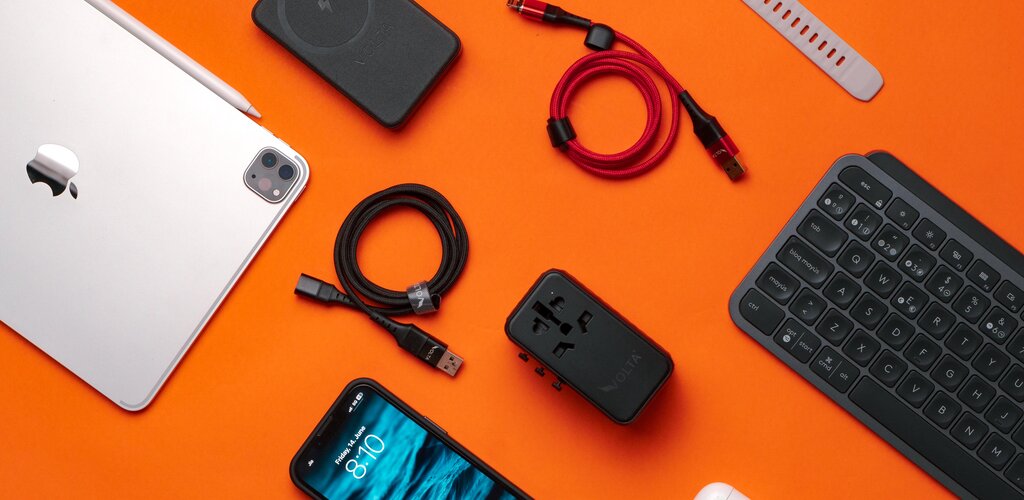
Leave a comment
This site is protected by hCaptcha and the hCaptcha Privacy Policy and Terms of Service apply.