A WiFi booster or extender is an effective way to enhance your home network’s coverage and eliminate dead zones. Whether you’re struggling with weak signals in a room far from the router or experiencing spotty coverage outside, a WiFi extender can help extend your network’s reach. In this guide, we’ll walk you through the detailed steps of setting up a WiFi booster to improve your home connectivity.
Step 1: Choose the right WiFi extender for your needs
Before diving into the setup, it’s important to select a WiFi extender that matches your requirements. Extenders come in various forms, including plug-in wall models, desktop models, and those with external antennas. Consider the following factors:
- Coverage area: How much area you need to cover.
- Speed compatibility: Ensure the extender supports the same speed and frequency bands (2.4GHz/5GHz) as your existing router.
- Additional features: Look for features like Ethernet ports for wired connections or MU-MIMO for multiple device support.
Step 2: Find the optimal placement
Proper placement is crucial for maximizing your WiFi extender’s effectiveness. Position it about halfway between your router and the area with poor signal strength. Keep these placement tips in mind:
- Avoid obstacles: Walls, large furniture, and appliances can obstruct signals. Place the extender in a spot with minimal obstructions.
- Stay within range: Make sure the extender is still within your router’s range to receive a strong enough signal for rebroadcasting.
Step 3: Power up the extender
Plug your WiFi extender into a power outlet at your chosen location. Most extenders have LED indicators that show power and connection status. Make sure the device is powered on, and the lights indicate it's ready for setup.
Step 4: Connect to the extender’s network
Using your computer, smartphone, or tablet, connect to the extender’s default network. This network name (SSID) can typically be found in the user manual or on a label on the extender itself. You’ll need to connect to this network temporarily for configuration.
Step 5: Configure the WiFi extender
Now, access the extender’s configuration interface by entering the default IP address in your web browser (e.g., 192.168.1.1 or similar). The IP address can be found in the user manual. Follow these steps:
- Log in: Use the default username and password (often found on the extender) to log in.
- Select your WiFi network: Choose your main WiFi network from the list of available networks. Enter your router’s password to connect.
- Set up a new network name (optional): You can either keep the same network name as your main router (for seamless connectivity) or set up a new name for the extended network.
Step 6: Test the connection
After completing the setup, check the WiFi signal strength in areas where coverage was previously weak. Use a smartphone or laptop to verify if the connection has improved. If necessary, you can adjust the extender’s placement to fine-tune the signal.
Step 7: Secure the connection
To prevent unauthorized access, ensure your WiFi extender uses a strong password and WPA3 encryption (if supported). This step helps protect your network and data from potential threats.
Bonus tip: optimize your network with the right accessories
While setting up your WiFi extender, don’t overlook other factors that can affect your network’s performance. One often-overlooked accessory that can make a big difference is a high-quality USB cable for connecting devices directly to the router or extender. This is where the Volta Max Cable comes in handy.
The Volta Max Cable’s versatile connectivity makes it an ideal companion for network setups. Its 6-in-1 magnetic connectors support various devices, from your smartphone to a USB-C compatible WiFi extender, allowing for seamless wired connections when needed. This can be particularly useful if your extender has Ethernet ports, as you can connect devices directly for more stable speeds, especially when working from home or streaming high-definition content. Its ability to handle high-speed data transfer and charging ensures you're ready for any networking task.
Troubleshooting common issues
If you encounter problems during setup, here are a few troubleshooting tips:
- Weak signal after setup: Try moving the extender closer to the router or repositioning the antennas.
- Connection drops frequently: Ensure there’s no interference from other devices, like cordless phones or microwaves, that may use the same frequency band.
- Cannot access configuration interface: Double-check the IP address and make sure your device is connected to the extender's network.
FAQs
How does a wifi extender differ from a wifi booster?
The terms WiFi extender and WiFi booster are often used interchangeably, but they can have slightly different meanings. A WiFi extender typically rebroadcasts your existing network signal to a wider area, effectively extending its range. A WiFi booster, on the other hand, can refer to any device or technology used to improve WiFi coverage, which may include extenders, repeaters, or mesh systems.
Can i use more than one wifi extender in my home?
Yes, you can use multiple WiFi extenders, but there are some considerations. When adding more extenders, avoid placing them too far from the main router or too close to each other. It's best to connect additional extenders directly to the main router rather than daisy-chaining them for optimal performance.
Will a wifi extender slow down my internet speed?
A WiFi extender may cause some reduction in speed due to the way it rebroadcasts the signal, especially if it uses the same frequency for communication with the router and connected devices. However, a dual-band extender can minimize this issue by using one band for communication with the router and the other for connecting devices.
Where should i place my wifi extender for the best results?
The optimal placement for a WiFi extender is typically halfway between your router and the area with weak WiFi coverage. Avoid placing it in areas with heavy interference from walls or appliances, and ensure it’s within the range of your main WiFi signal.
Do wifi extenders work with all routers?
Most WiFi extenders are designed to work with any standard router. However, to ensure compatibility, check if the extender supports the same WiFi standards as your router, such as 802.11ac or WiFi 6.
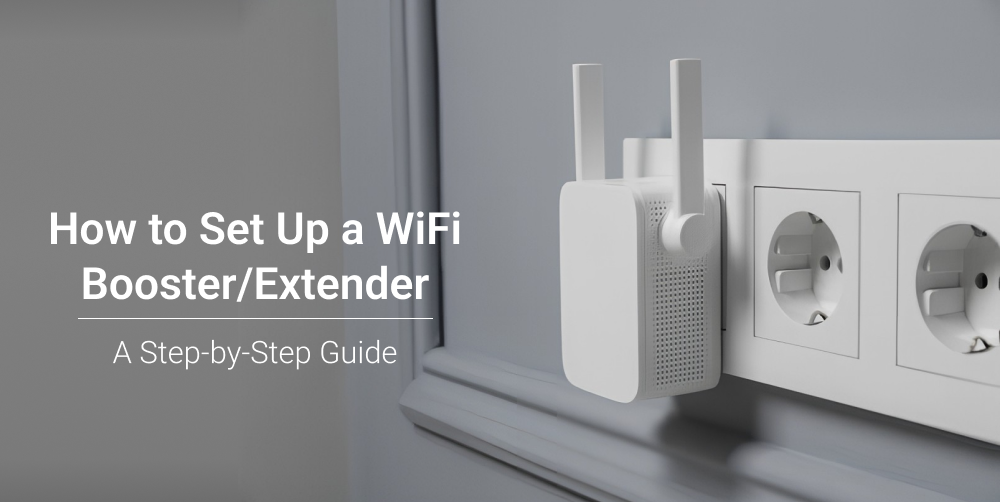
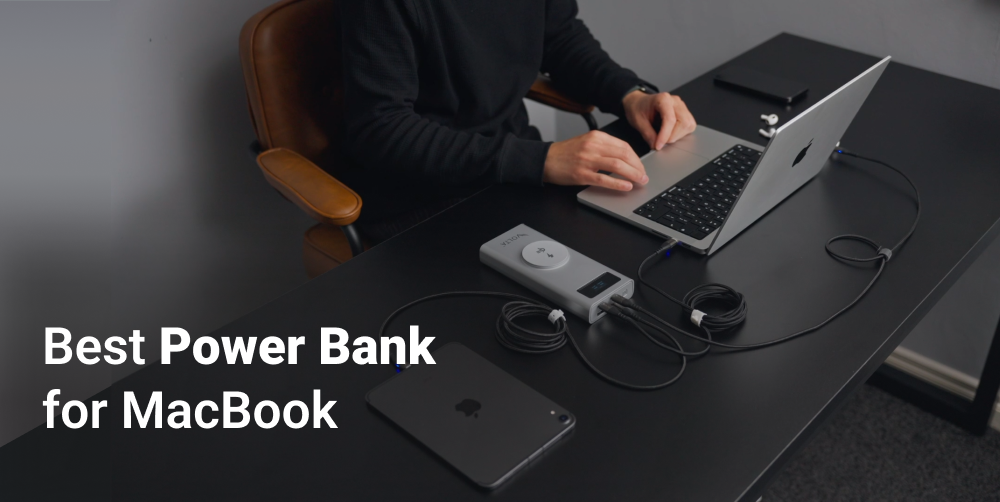
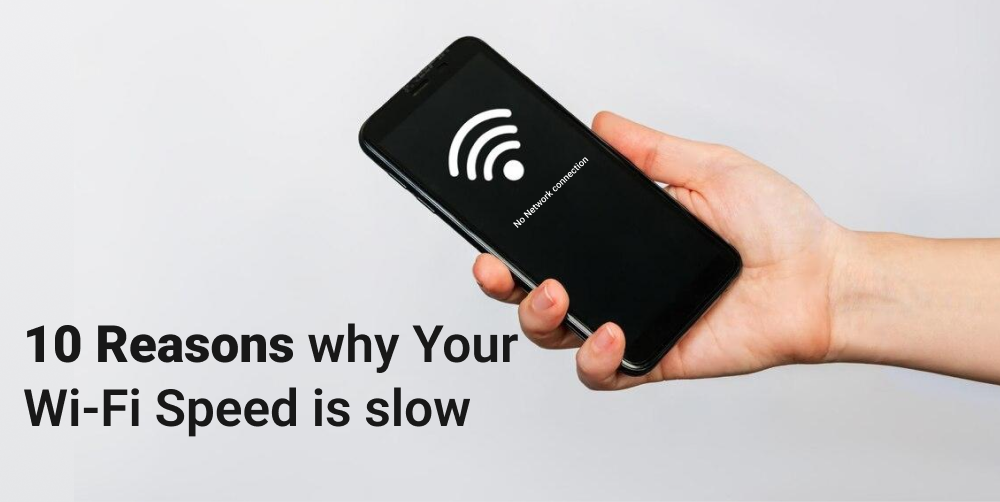
Leave a comment
This site is protected by hCaptcha and the hCaptcha Privacy Policy and Terms of Service apply.