A slow WiFi connection can be frustrating, especially when streaming videos, working from home, or playing online games. If you’re facing frequent buffering or lag, it’s likely due to various factors affecting your WiFi speed. Understanding these reasons can help you troubleshoot and improve your connection. Here are some common causes for slow WiFi speeds and what you can do about them.
1. Too many connected devices
Having multiple devices connected to the same network can significantly slow down your WiFi. Smartphones, laptops, tablets, smart TVs, and even smart home devices all consume bandwidth, especially when streaming videos or downloading large files. If the network is overloaded, each device will experience a slower connection. To resolve this, consider:
- Disconnecting unused devices from the network.
- Using a dual-band or tri-band router to manage multiple devices more efficiently.
- Upgrading to a higher-speed internet plan if you have many connected devices.
2. Interference from other electronics
Certain electronic devices can interfere with your WiFi signal, including cordless phones, microwaves, and baby monitors. These devices often operate on the same 2.4GHz frequency as many routers, causing signal interference and reducing WiFi speed. To mitigate interference:
- Place the router away from other electronics that may cause interference.
- Switch to the 5GHz frequency band, which is less prone to interference if your router supports it.
- Use a dual-band router that can operate on both the 2.4GHz and 5GHz bands.
3. Outdated router or firmware
An old or outdated router may not be able to handle the speed provided by your internet service. Moreover, outdated firmware can cause connectivity issues and slow speeds. Regular updates improve performance and security. To address this issue:
- Check for router firmware updates through the manufacturer's website or router settings.
- Consider upgrading to a newer router that supports the latest WiFi standards, such as WiFi 6.
- Restart your router periodically to refresh the connection.
4. Poor router placement
The location of your router can greatly impact the strength and speed of your WiFi signal. Placing the router in a corner or behind furniture can obstruct the signal, causing weaker connections in certain areas of your home. Optimal placement tips include:
- Position the router in a central location to ensure even coverage.
- Place it on a higher shelf or mount it on the wall to avoid obstructions.
- Avoid placing the router in the basement or near thick walls.
5. Network congestion during peak hours
Just like traffic congestion during rush hour, WiFi networks can experience slowdowns when many people are online at the same time, such as in the evening. This is especially common in densely populated areas where multiple households are using the same internet service provider. To improve your connection:
- Schedule heavy internet usage (like downloading large files) for off-peak hours.
- Enable Quality of Service (QoS) settings on your router to prioritize certain types of traffic.
- Use a wired Ethernet connection for bandwidth-intensive tasks.
6. Overlapping wifi channels
WiFi routers broadcast on specific channels, and when multiple networks are using the same or overlapping channels, it can cause interference and slower speeds. This is more common in apartment buildings or urban areas. To fix this:
- Change the router’s channel to a less crowded one through the settings.
- Use a WiFi analyzer tool to find the least congested channel.
- Consider upgrading to a router that supports automatic channel selection.
7. Outdated network drivers on your device
Your device’s network drivers may also affect WiFi speed. Outdated drivers can cause compatibility issues and slower connections. Make sure to:
- Regularly update network drivers through the device manager or manufacturer's website.
- Restart your device after updating the drivers.
- Check for any known issues with the current driver version and the router model.
8. Bandwidth-hogging applications
Some applications consume more bandwidth than others, such as video streaming services, cloud backup software, or large downloads. If these applications are running in the background, they can slow down your overall WiFi speed. To manage bandwidth usage:
- Close applications that are not in use.
- Limit the bandwidth used by certain apps through router settings.
- Use a Quality of Service (QoS) feature to prioritize important applications.
9. Old or damaged cables
If you’re using Ethernet cables for a wired connection or for connecting your router to the modem, old or damaged cables can cause speed issues. Make sure to use high-quality, undamaged cables to ensure optimal performance. For tasks like transferring data to and from devices, having a reliable cable can help. For instance, the Volta Max Cable, with its high-speed data transfer capabilities, can be an ideal option for connecting devices to your network when speed is crucial. Its magnetic connectors make switching between devices effortless, ensuring your network setup is always ready for fast and reliable connectivity.
10. Internet service provider issues
Sometimes, the issue may not be with your WiFi setup but with your internet service provider (ISP). Network outages, service disruptions, or maintenance in your area can result in slow speeds. To resolve this:
- Check your ISP’s website or contact customer support for updates on service issues.
- Run a speed test to compare your current speed with your plan’s advertised speed.
- Consider switching to a different ISP if frequent slowdowns persist.
CONCLUSION
Slow WiFi can be caused by a variety of factors, from outdated equipment to network congestion. Understanding these common issues can help you identify what’s slowing down your connection and take appropriate steps to improve it. If all else fails, a combination of router upgrades, proper placement, and quality accessories like the Volta Max Cable can help ensure your network is optimized for speed and performance.
You can learn how to set up a high speed Wi-Fi booster here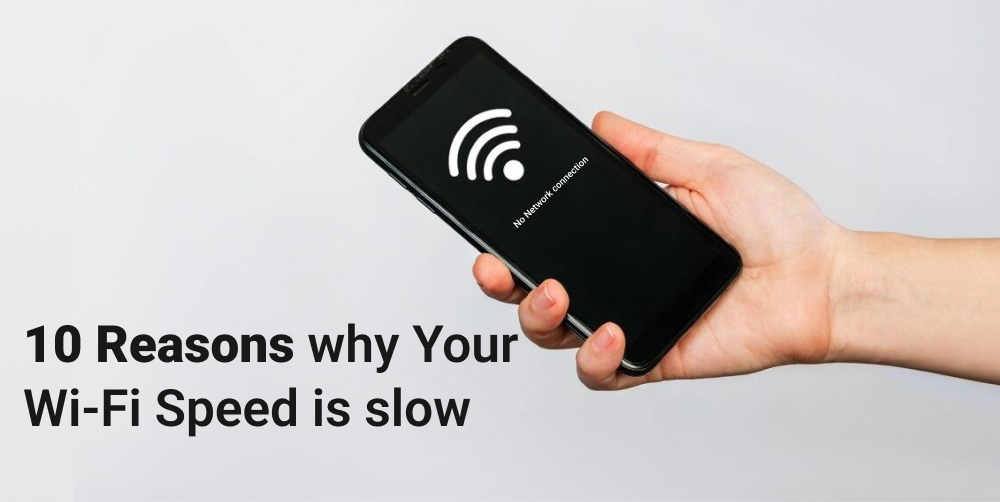
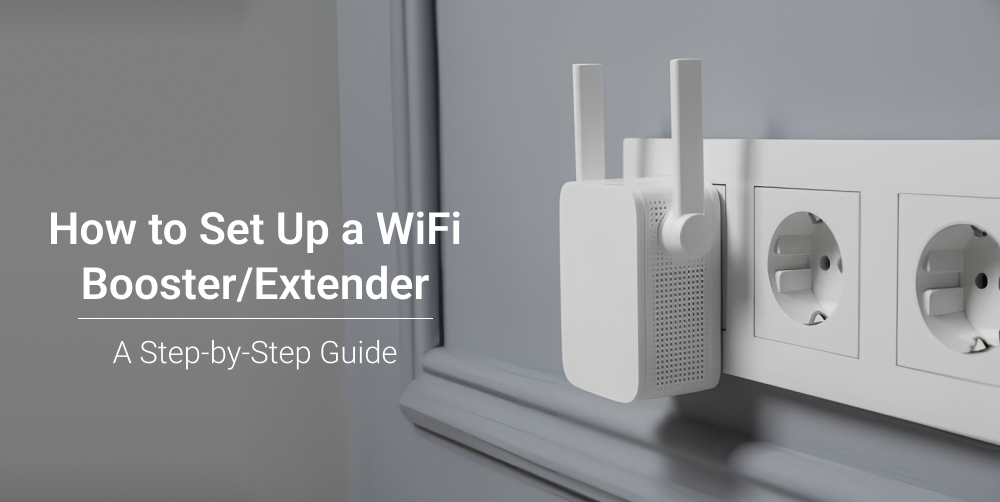
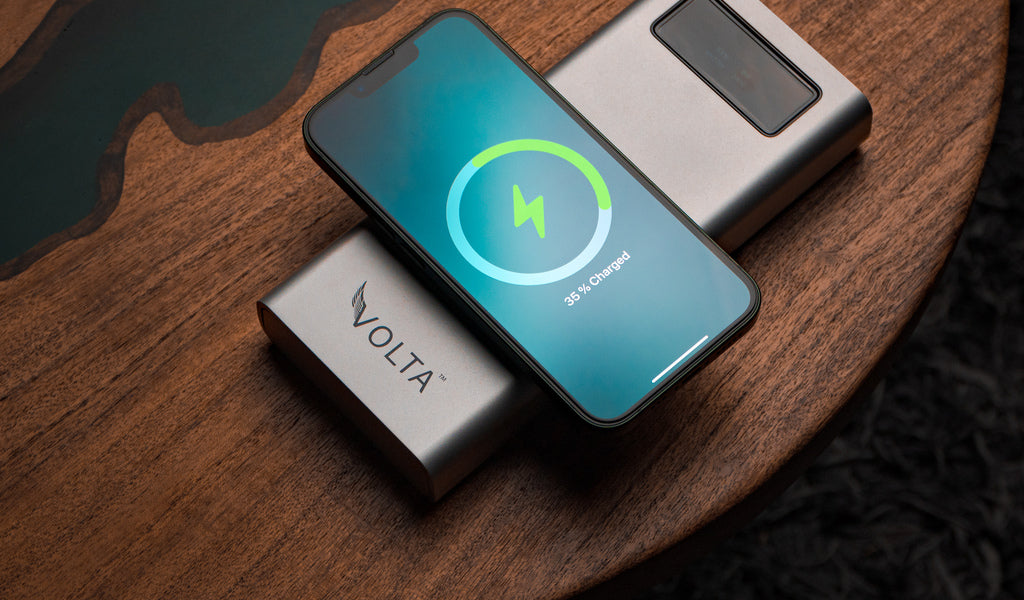
Leave a comment
This site is protected by hCaptcha and the hCaptcha Privacy Policy and Terms of Service apply.