Are you having trouble connecting your Apple Watch to your iPhone? You're not alone! One of the most searched for problems with Apple Watch is the issue of it not connecting to the paired iPhone. In this post, we'll explore the possible reasons for this problem and provide step-by-step solutions to get your Apple Watch connected again.
Reasons for the Problem:
Bluetooth Issues: Bluetooth connectivity problems can prevent your Apple Watch from connecting to your iPhone.
Software Glitches: Software bugs or glitches can cause connectivity issues between the two devices.
Pairing Issues: Incorrect pairing or unpairing can lead to connection problems.
Hardware Problems: Hardware issues with the Apple Watch or iPhone can cause connectivity problems.

VoltaGo - Magnetic Power Bank (10k mah)
$30.00 $71.00
Save $41.00Prop It Up: Features a versatile built-in foldable kickstand that keeps your iPhone 14/13/12 upright for a comfortable viewing angle. Strong and Snappy: The super-strong magnet snaps ...
Solutions:
#1 Check the Basics
Proximity Check: Make sure your iPhone and Apple Watch are within Bluetooth range (usually around 30 feet).
Power Up: Ensure both devices are charged and turned on.
Airplane Mode Off: Double-check that Airplane Mode is disabled on both your iPhone and Apple Watch.
#2 Bluetooth & Wi-Fi
The On/Off Shuffle: Turn Bluetooth and Wi-Fi off and on again on both devices. Sometimes, a quick refresh is all it takes.
Forget & Reconnect: On your iPhone, navigate to Settings > Bluetooth. Find your Apple Watch, tap the info icon (i), and select "Forget This Device." Then, go through the pairing process again.
#3 Restart
Reboot Your Watch: Press and hold the side button on your Apple Watch until the power off slider appears. Swipe right to power off, then hold the side button again to restart.
Restart Your iPhone: Perform a normal restart on your iPhone.
#4 Software Updates
iOS & watchOS Check: Make sure both your iPhone and Apple Watch are running the latest versions of iOS and watchOS. Updates often contain bug fixes that can improve connectivity.
#5 Unpair & Repair (The Nuclear Option):
As a Last Resort: If none of the above solutions work, you may need to unpair your Apple Watch completely and set it up again. This will erase all data on your Apple Watch, so back it up beforehand if possible. Navigate to Settings > General > Reset on your Apple Watch, then choose "Erase All Content and Settings." On your iPhone, go to Settings > Bluetooth, tap the info icon (i) next to your Apple Watch, and select "Unpair Apple Watch." Then, follow the on-screen instructions to pair again.
Conclusion:
Connecting your Apple Watch to your iPhone should be a seamless process, but sometimes issues can arise. By following these steps, you should be able to resolve the problem and get your Apple Watch connected again. Remember to restart, check Bluetooth settings, re-pair, update software, and reset your Apple Watch if necessary. If the problem persists, consider visiting an Apple Support page or contacting Apple Support directly.
FAQs
Q: Is it safe to turn off Bluetooth and Wi-Fi? Won't I lose data?
A: Turning off Bluetooth and Wi-Fi temporarily won't affect your data. It's a common troubleshooting technique to help devices reconnect. Once they're connected again, you can safely turn Bluetooth and Wi-Fi back on.
Q: Will updating to the latest software erase my data?
A: In general, updating your iPhone or Apple Watch software shouldn't erase your data. However, it's always a good practice to back up your devices before any major software update.
Q: What if I can't remember my Apple Watch passcode?
A: If you've forgotten your Apple Watch passcode, you may need to erase all content and settings on your watch during the pairing process. This will require you to back up your data beforehand if possible (refer to Apple's support website for specific instructions on resetting a forgotten passcode).
Q: Do I need to keep my iPhone and Apple Watch next to each other all the time?
A: No, but they do need to be within Bluetooth range (usually around 30 feet) to communicate.
Q: Can I use my Apple Watch with another iPhone?
A: Yes, but you will need to unpair it from your iPhone first and then pair it with the new iPhone.
Q: What if my Apple Watch is damaged? Could that be causing the connection issue?
A: Yes, physical damage to your Apple Watch or iPhone could be affecting their ability to connect. If you suspect damage, consult Apple Support or an authorized repair center.
Q: Is there a way to reset the connection settings on my Apple Watch?
A: Yes, you can unpair your Apple Watch from your iPhone and then pair it again. This will erase all data on your Apple Watch, so be sure to back it up beforehand if possible.

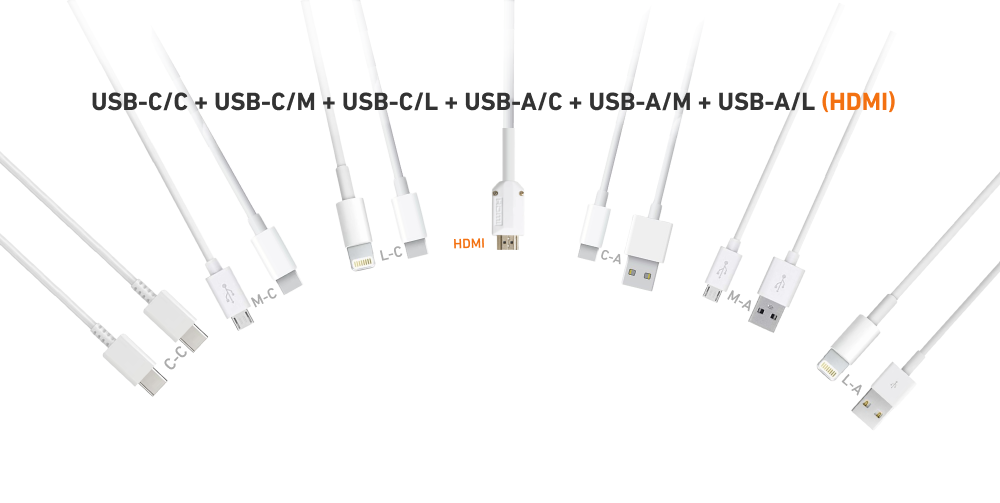
Leave a comment
This site is protected by hCaptcha and the hCaptcha Privacy Policy and Terms of Service apply.