Synchronization has always been important to Apple, and they have made sure all of their products communicate with each other effectively. The Apple Watch was introduced in 2015 and has been a plus to the lives of Apple lovers. Following their culture, Apple created the Apple Watch to sync with other Apple products, and the iPhone is one of them.
As a phone user, one of the functions you need daily is to take screenshots and share with others or keep for future use. You no longer have to rely only on your iPhone when you need to take a screenshot. You can now take a screenshot on your Apple Watch and access it on your iPhone. Here’s how you can make that happen.
To Take A Screenshot on your Apple Watch
- Go to your iPhone and open the Apple Watch app.
- Tap the My Watch tab, then select General
- Navigate downward and turn on Enable Screenshots.

- Go to the page you want to screenshot on your Apple Watch.
- Press the Digital Crown and side button at the same time.
- Your screen will flash, and if you have sound turned on, you’ll hear a shutter sound.

To Find Your Apple Watch Screenshot on Your iPhone
There are two ways to do this;
- Launch your Camera app and tap Camera Roll. The screenshot should be among your recent images.
OR
- Launch your Photos app and tap Albums at the bottom of your screen. Tap Screenshots and the screenshots from your Apple Watch should be the most recent image you have there.
NOTE: Because it is easy to press the Digital Crown and side button at the same time, Apple, by default, turn off the Screenshot feature on your Apple Watch. You have to turn it on by yourself.
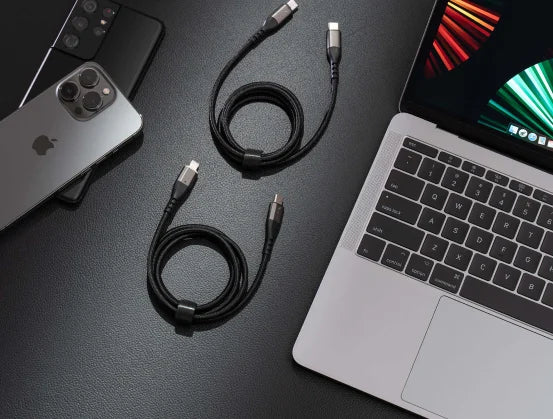


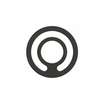


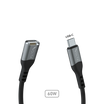

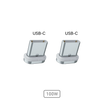
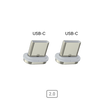


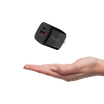
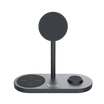







Leave a comment
This site is protected by reCAPTCHA and the Google Privacy Policy and Terms of Service apply.